Typing long messages on your smartphone or holding multiple conversations WhatsApp possible, but there are times when a full keyboard typing away and make a full-size computer screen would be better.
WhatsApp offers two different solutions, using his office computer. WhatsApp for web or desktop apps, Windows and OS X environments
Requirements
According to the support page, you can use WhatsApp WhatsApp or products (WEB or desktop app), if your phone is one of the following:
BlackBerry and BlackBerry 10
Windows Phone 8.0 and 8.1
Android
iPhone 8.1+
When you use WhatsApp on PC, your phone must have a data or Wi-Fi connection. That's because the platform is essentially mirrors your smartphone. So if, for example, you are traveling to another country, and your phone is not connected, you will not be able to use WhatsApp for another device.
The bulk, setup your phone in pairing WhatsApp network.
Using Chrome, Firefox, Opera, Safari or Any other browswer Just go to→https://web.whatsapp.com/:
You see, QR code for you to scan the phone with the WhatsApp app. Just below the code, you'll see instructions to help you find the scanning options in the program. For example, the iOS app, tap Settings, then WhatsApp Web:
After you scan the code, you will be able to see your WhatsApp messages on your phone and the browser. You do not need a Wi-Fi connection on your phone, but WhatsApp recommends connecting to Wi-Fi- who avoid using too much mobile data.
The WhatsApp mirrors the layout of the mobile Web experience, just on a larger scale. You can still send emoji, photos, voice notes, view your contact list and get on the computer.
Setting up the desktop app like WhatsApp to create the network, but with one exception - you must download and install the application first.
→Download the Mac or Windows version of the app from whatsapp.com/download
→Mac users will need to unzip the file, then move WhatsApp applications folder.
→Windows users will need to run the .exe file and follow the instructions.
→When the program starts, you will see a QR code for you to scan the phone with the WhatsApp app. Just below the code, you will see directions to help you find the scanning options in the program. For example, the iOS app, tap Settings, then WhatsApp Web:
→After you scan the code, you will be able to see your WhatsApp messages on your phone and the browser. You do not need a Wi-Fi connection on your phone, but WhatsApp recommends connecting to Wi-Fi- who avoid using too much mobile data.
The layout of the desktop apps WhatsApp mirror web and mobile experience. You can still send emoji, photos, voice notes, view your contact list and get on the computer.
WhatsApp offers two different solutions, using his office computer. WhatsApp for web or desktop apps, Windows and OS X environments
Requirements
According to the support page, you can use WhatsApp WhatsApp or products (WEB or desktop app), if your phone is one of the following:
BlackBerry and BlackBerry 10
Windows Phone 8.0 and 8.1
Android
iPhone 8.1+
When you use WhatsApp on PC, your phone must have a data or Wi-Fi connection. That's because the platform is essentially mirrors your smartphone. So if, for example, you are traveling to another country, and your phone is not connected, you will not be able to use WhatsApp for another device.
How to create WhatsApp Web
The bulk, setup your phone in pairing WhatsApp network.
Using Chrome, Firefox, Opera, Safari or Any other browswer Just go to→https://web.whatsapp.com/:
You see, QR code for you to scan the phone with the WhatsApp app. Just below the code, you'll see instructions to help you find the scanning options in the program. For example, the iOS app, tap Settings, then WhatsApp Web:
After you scan the code, you will be able to see your WhatsApp messages on your phone and the browser. You do not need a Wi-Fi connection on your phone, but WhatsApp recommends connecting to Wi-Fi- who avoid using too much mobile data.
The WhatsApp mirrors the layout of the mobile Web experience, just on a larger scale. You can still send emoji, photos, voice notes, view your contact list and get on the computer.
How to create a desktop app WhatsApp
Setting up the desktop app like WhatsApp to create the network, but with one exception - you must download and install the application first.
→Download the Mac or Windows version of the app from whatsapp.com/download
→Mac users will need to unzip the file, then move WhatsApp applications folder.
→Windows users will need to run the .exe file and follow the instructions.
→When the program starts, you will see a QR code for you to scan the phone with the WhatsApp app. Just below the code, you will see directions to help you find the scanning options in the program. For example, the iOS app, tap Settings, then WhatsApp Web:
→After you scan the code, you will be able to see your WhatsApp messages on your phone and the browser. You do not need a Wi-Fi connection on your phone, but WhatsApp recommends connecting to Wi-Fi- who avoid using too much mobile data.
The layout of the desktop apps WhatsApp mirror web and mobile experience. You can still send emoji, photos, voice notes, view your contact list and get on the computer.

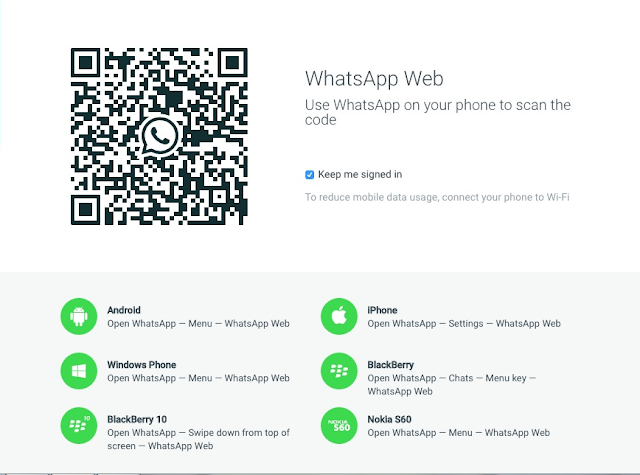













0 comments :